Previous Top Next
Upload manager can be easily integrated with your system (Windows Explorer, Internet Explorer, Outlook Express).
To configure integration settings, go to Options > Upload manager integration settings. The Integration settings dialog box will open.

| · | If you want to integrate uploader to Explorer's context menu, check the corresponding box. Once the box is checked, there will be an additional Upload item in Explorer's context menu (available when you right-click a file):
|

| · | If you want to integrate uploader to Explorer's Send to menu, check the corresponding box. Once the box is checked, you will be able to send a selected file to the uploader by right-clicking a file, then selecting Send to > Free Upload Manager.
|
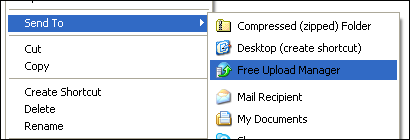
| · | If you want to integrate uploader to Outlook Express, check the corresponding box. Once the box is checked, you will be able to get to new options via Insert > File Attachment in the menu:
|
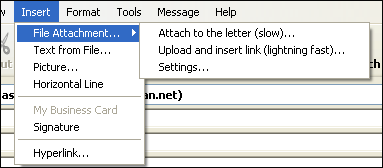
and the drop-down list beside the Attach button in the toolbar:
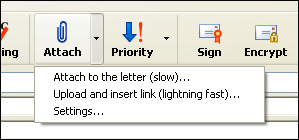
If the Suggest me to upload attachments box in the Integration settings dialog is checked, each time you attach large files to your emails you will be prompted to upload these files instead of sending them via email. In the box beside you can specify the minimum size of files for which upload will be recommended.